Our Team’s Favorite Virtual Backgrounds for Video Calls
One of the many unexpected trends in 2020? A major boom in demand for video conference software, and thus images to use as virtual backgrounds on those video calls. From work meetings to calls with friends and family, virtual backgrounds add a touch of personality and humor to video calls. If you’re not yet familiar with virtual backgrounds, a green screen effect replaces your actual environment with your image or video of choice. If you want to add personality, hide a cluttered room, or add a branded touch to your team’s online meetings and sales calls, then try these virtual backgrounds for video calls.
Read on to see our team’s top picks as well as a few tips on how to find and choose the best background images for your next meeting.
Where can you find virtual backgrounds?
To start, browse stock photography sites like Unsplash and Rawpixel. Unsplash contains over one million curated photos, gathered by a community of over 150,000 photographers worldwide, that are “free to do-whatever-you-want with.” Though travel may be limited for now, you can still find a gorgeous landscape image of your favorite place, and imagine you’re working from anywhere in the world.
What I love about Rawpixel is their Public Domain collection—illustrations, paintings, photography, and other creative works that are not protected by any copyright, trademark, or patent laws. Most works in the Public Domain are over a century old, but there are also incredible collections of modern images from NASA and SpaceX.

Where else can you find virtual backgrounds? How do you choose the best one for your meeting? We collected a few tips from the CTM Team—feel free to save these images to use in your own calls!
Our favorite virtual backgrounds for video calls
TV Shows and Movies
Senior Demand Generation Manager, Chris Todd, searches on Google for sets of his favorite comedy shows, and has found hits like the Parks and Recreation office and the waiting room from The Good Place on Twitter.

Ian Martin, Customer Support Engineer, reserves his goofiest backgrounds for casual internal meetings and happy hours, but this image of two ferns looks professional enough for any occasion—while also getting a laugh from those who recognize the reference to the Zach Galifianakis interview series.
Illustrations & Abstract
Another from Ian, this Where’s Waldo background will definitely keep people focused on your screen!
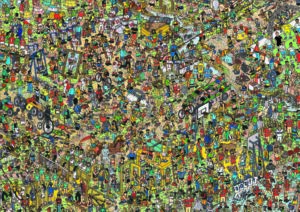
Erika Rollins, Director of Marketing, opts for illustrations over photography. Try an illustrated work-from-home setup, a colorful fruit pattern for summer, or a festive wintry virtual background for the holidays.

Want to add some color to a rainy day? My most complimented background has been a simple swirl of rainbow-colored paper found while browsing Unsplash.
Video Backgrounds
Kevin Knapp, Senior Customer Support Engineer, got started with a reddit thread of virtual backgrounds for work. His advice for choosing a background involves knowing your audience and the mood of the meeting. He said, “It’s always a careful balance… you want just enough going on to illicit a reaction but not so busy that it creates a problem.”
That said, there are times for the more attention-grabbing backgrounds, Kevin’s favorite being a realistic roller coaster loop.
Giphy is another place to find animated backgrounds. Check out their specially curated collection for virtual backgrounds.
Themed Backgrounds for Virtual Happy Hours
Want to take your company’s virtual happy hours up a notch? Choose a theme and ask attendees to come with a virtual background that matches the theme. We recently held a virtual surprise party for our teammate Lisa, complete with cat backgrounds to honor her love for cats!
How to get started with a virtual background
If you like what you’ve seen here, go ahead and download your favorite virtual backgrounds for video calls! Zoom’s virtual background feature can work with or without a green screen, depending on your computer system’s capabilities. A green screen and lots of even, natural light will give you the best results.
- Right click or control click on the image above that you’d like to use. Click “Save Image As” and save it to your computer.
- If you’re using Zoom, navigate to the settings panel and select “Virtual Background”
- Click the plus sign to add your image or video, and upload your background of choice from your files.
The best way to find the right virtual background is to start trying them on—like getting dressed for work! So, go ahead and download our team’s favorite backgrounds to try out on your own video calls.